Do you work in teams or on projects, but your software does not offer you enough flexibility in roles and permissions management? We at DecisionRules have a solution for this! You have the ability to keep your rules in spaces corresponding to individual projects, environments or with any other scope that you prefer.
What does space mean?
Spaces are the places where you are collaborating with your colleagues, teammates, or you just simply want to have a private place for your rules. You can be the owner of the space where you invite your co-workers or you can be a part of someone else’s space. Don’t you want to allow others to edit the rules, add new ones, or create new conditions? Here comes the permission where you can assign roles based on your taste or company policy.
Advance permissions
Allowing everyone access to everything can lead to difficulties, blunders, and poor customer experiences, which can be devastating for some businesses. You can prevent this situation by setting up advanced permissions, which help you quickly and effectively manage your team by giving your team access to the right capabilities in your Space.
Benefits of Advanced Permissions
If are still not convinced why advanced permission can be useful in collaboration with your team, let’s dive into a few of the benefits of this feature:
- Prevent human errors — accidents that can disrupt a team’s work can be minimized by creating permission for each feature to everybody who has access to your space.
- Increased control and security — the owner of Space can set up who is allowed to manage functions of each feature
- Limit the visibility of sensitive information — the space could be shared between different teams, departments, providers, or even customers. By setting up the permissions you can configure who can have access just even to read some data
Roles
Each role in the space gives different options for interacting with the rules within the space. In the settings of advanced permissions, we have prepared three default roles for users:
- Admin — has full access to all features and is allowed to do all actions
- Editor — has almost full access to all features, excluding changes in Space and its permissions
- Reader — is allowed just to view the data and settings in each feature
Aren’t these roles enough for you? You can create custom roles for every single user in the space, or to create your presents. We broke down the whole application into granular pieces that allow the admin to assign only certain abilities for the user in the space to see the setting just click on “Show” and explore the possibilities.
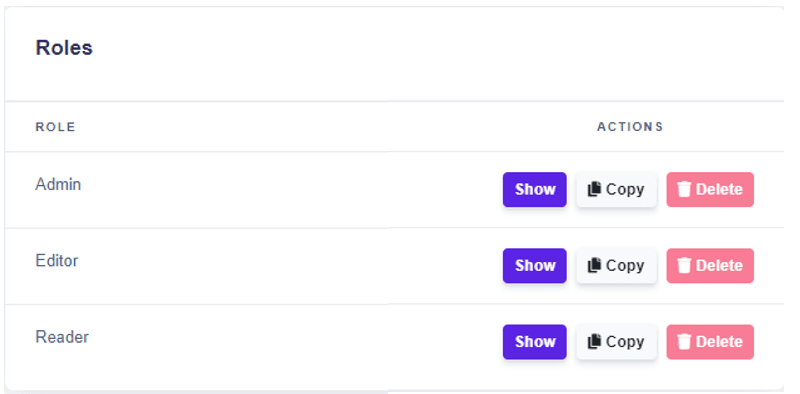
Admin permissions are divided into basic rules permissions and permissions of each feature in the DecisionRules such as:
- Decision Tables — to create, delete, update, rename rules and conditions, to set valid values, set filters, and many more permissions
- Scripting Rule — to view rule
- Rule Flow — to create, delete, update, rename Rules Flow, to change the mapping, rules, global variable, and so on.
- Test Bench — to run the test bench
- API Key — to view, rename, create and delete API Key
- Space — to change settings of the Space (settings of users, roles, and permissions)
To find out more, check our documentation. Docs go through the feature in detail and show you how to set advanced permissions in your space.
Thank you for reading! 🚀

Erik Lehocky
Project Manager
