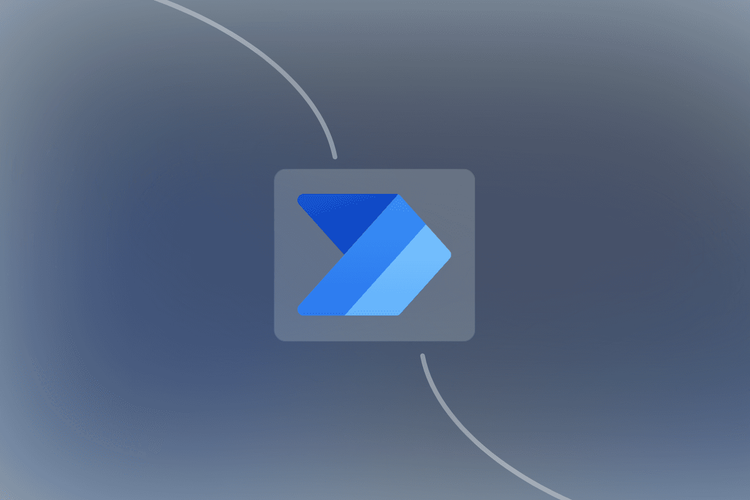The Hidden Problem in Your Power Automate Flows
If your business runs on the Microsoft stack, you're likely using Power Automate for many processes, from simple Teams notifications to complex approval chains. It's a powerful tool for connecting the ecosystem. But as these flows grow, a serious problem emerges: your critical business logic gets buried and hard-coded inside the automation itself.
Changing a simple approval threshold or a risk parameter isn't a quick fix; it's a treasure hunt through a convoluted visual builder. This creates a maintenance nightmare for your technical team and completely shuts out the business experts who actually own the rules. It’s slow, it’s risky, and it doesn’t scale. This article shows you how to fix that.
The Blueprint: A Real-World Approval Workflow
Let's move past the theory and build something genuinely useful. We're going to create an automated workflow for Anti-Money Laundering (AML) transaction approvals—a high-stakes process where speed, accuracy, and auditability are non-negotiable.
In this scenario, Power Automate will act as our workflow engine. It will handle the triggering of the process and the execution of the final action. DecisionRules, however, will be the brains of the operation. It will host our centralized AML rule set, making it instantly updatable by compliance teams without ever touching the Power Automate flow.
The process is brilliantly simple:
- A new transaction triggers the Power Automate flow.
- Power Automate makes a single, clean API call to DecisionRules, passing the transaction data.
- DecisionRules executes the complex logic and returns a simple, definitive decision (e.g., "Auto Approve" or "Escalate for Review").
- The flow uses that decision to route the outcome—in our case, automatically sending a Gmail notification to the right people if a review is needed.
Now, let's get our hands dirty and build the foundation in Power Automate.
Step 1: Connecting to the Brains with an HTTP Request
Our first action in the flow is to make the connection between Power Automate and DecisionRules. We'll use the universal language of the web: an API call. In Power Automate, this is done using the built-in "HTTP" action.
Add the HTTP action directly after your manual trigger. This action is the bridge that sends our transaction data to DecisionRules for evaluation.
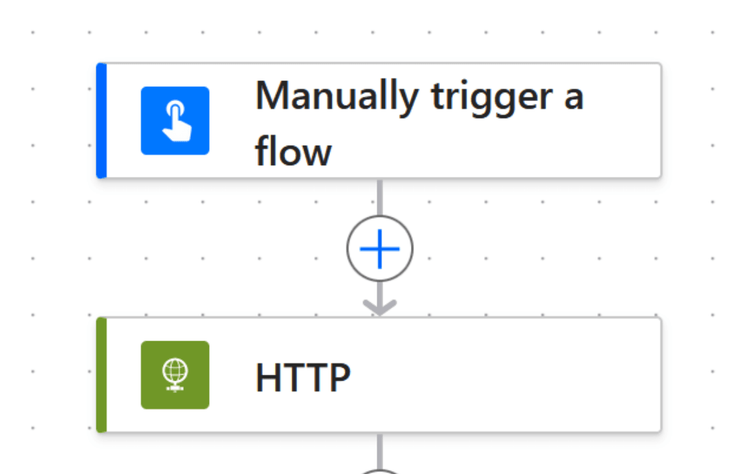
Configure the HTTP action with the following settings. This tells Power Automate exactly where to send the data and how to authenticate.
- Method: POST
- URL: Your unique "Solve API" URL from your DecisionRules account.
- Header name: Authorization
- Header body:| Bearer
- Body: The transaction data you want to evaluate (your input).
Step 2: Making the Decision Usable with 'Parse JSON'
The DecisionRules API will send back a response, but it arrives as raw JSON code. For Power Automate to use the outputs (like our "Auto Approve" decision), we need to translate that code into usable data fields. This is what the 'Parse JSON' action is for.
Add a 'Parse JSON' step immediately after your HTTP action. In the 'Content' field, select the 'Body' from the previous HTTP step. The magic happens with the schema: simply run your rule once in DecisionRules, copy the example output, and use the "Generate from sample" button in Power Automate to create the schema automatically.
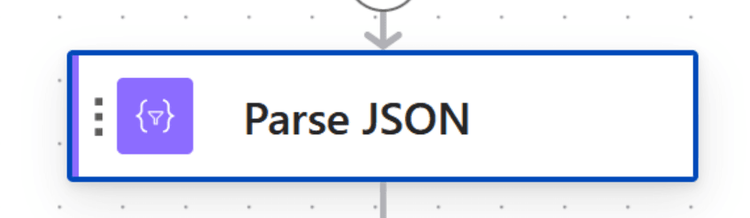
Step 3: Routing the Outcome with a 'Condition'
Now that we have a clean, understandable decision from DecisionRules, we can act on it. This is where the true power of decoupling your logic becomes clear. The Power Automate flow doesn't need to know why a transaction was flagged; it only needs to know the final outcome.
Add a 'Condition' block. On one side of the condition, select the "Decision" field that was generated by your 'Parse JSON' action. Then, set the logic to check if that value "is not equal to" your desired outcome, like "Auto Approve".

This simple condition now controls the entire workflow, routing transactions that need a human touch down the "If yes" branch, while everything else can be ignored or sent down the "If no" branch.
Bringing It All Together: The Completed Workflow
With our condition configured, the final step is to add the desired action inside the "If yes" branch. For our AML workflow, this means adding a "Send email (V2)" action to notify the compliance team about the transaction that needs review.
Your completed, enterprise-grade workflow is now a model of clarity and efficiency. The flow is clean, the logic is centralized in DecisionRules, and the responsibilities of each system are perfectly defined.
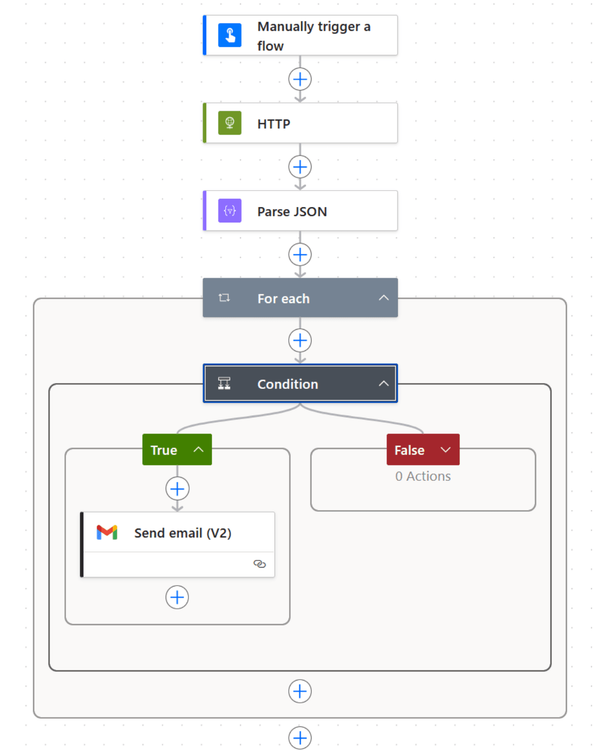
Flipping the Script: Triggering Power Automate from DecisionRules
So far, we've used Power Automate to initiate the process. But what if the core logic, the decision itself, should be the starting point? This inverted pattern, where DecisionRules triggers a Power Automate flow, is incredibly powerful for more advanced scenarios.
When would you use this pattern?
- Batch Processing: Imagine running thousands of transactions through a DecisionRules batch process. You only want to trigger a Power Automate workflow for the handful of results that require action.
- Complex Orchestration: When DecisionRules acts as a central routing hub, its logic could decide to trigger a flow in Power Automate, start a process in another system, or simply update a database, all from one place.
The concept is the same, just reversed. Inside your DecisionRules model, instead of just returning a result, you can configure it to make its own API call to a specific Power Automate flow when a certain condition is met.
Part 1: Configuring DecisionRules to Make the Call
Inside your DecisionRules rule, you'll use a "REST API Client" node. This is the component that will reach out and trigger your Power Automate flow. Instead of simply ending the rule, you can route a specific outcome to this node.
You will configure this node with a POST method pointed at the unique URL provided by your new Power Automate flow's trigger (which we will create in the next step). This setup means DecisionRules is no longer just answering questions; it's actively starting new processes in your Microsoft ecosystem based on its own logic.
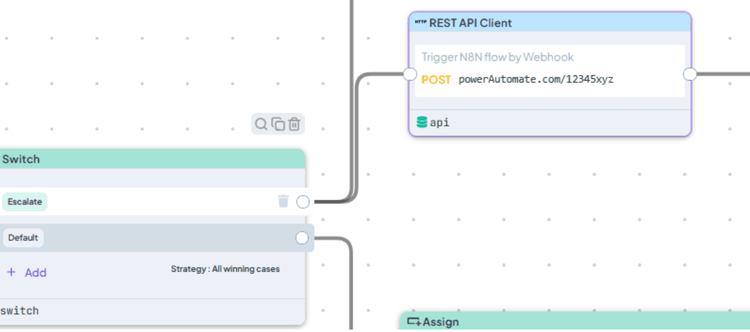
Part 2: Building the "Listener" Flow in Power Automate
On the Power Automate side, the workflow starts with the 'When an HTTP request is received' trigger instead of a manual trigger. When you save the flow for the first time, this trigger will generate a unique URL. This is the URL you will paste into the DecisionRules REST API Client node from the previous step.
To ensure Power Automate understands the data DecisionRules will be sending, you must define the schema. Just like before, you can use the "Generate from sample" option and paste in a sample JSON payload from DecisionRules. This tells the flow what kind of data to expect.
From there, the pattern is familiar. You will likely parse the incoming JSON to work with the data, and then you can perform any number of actions. The example below shows a powerful combination: using a "For each" loop to process multiple results, sending an email notification, and then logging the information by executing a SQL query on a database.
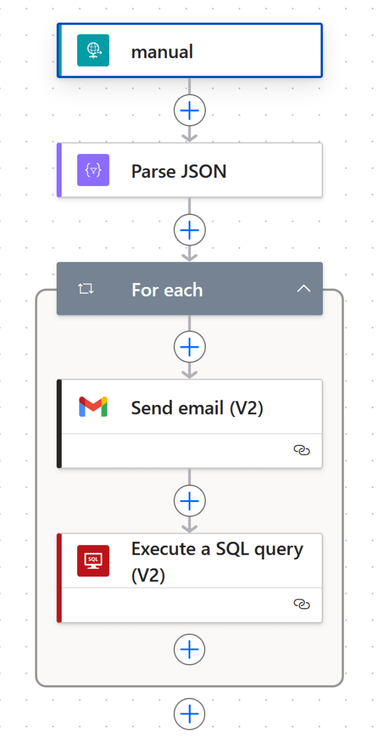
Conclusion: From Automation to True Digital Autonomy
By integrating DecisionRules with Power Automate, you've done more than just connect two platforms; you've fundamentally changed how your business operates. You've separated the "how" from the "what." Your Power Automate flows are now lean, clean, and focused solely on execution, while your critical business logic lives in a centralized, auditable, and business-friendly environment.
This is the key to unlocking genuine agility. When a compliance rule for AML needs to change, your business team can update it in DecisionRules in minutes, and the change is instantly live across all your automated processes. No more support tickets, no more developer bottlenecks, and no more logic buried in a complex flow.
This integration truly delivers the best of both worlds:
- Empowerment for Business Teams: Manage complex rules with a no-code interface.
- Efficiency for Technical Teams: Build robust, low-code automations without hard-coding logic.
Now, with the full power of Power Automate's vast connector library at your command, you can inject this intelligent, centralized decision-making into every corner of your digital ecosystem.

Ondrej Brejla
Business Analyst