Are manual rule approvals slowing down your DecisionRules workflow and risking compliance? This guide provides a comprehensive, step-by-step approach to integrating Jira automation, transforming your approval process into an efficient, error-free system. Discover how to streamline governance and accelerate your time-to-market.
The Challenge to Automate
In modern business rule management, ensuring that rules undergo a formal approval process before deployment is critical for maintaining quality and compliance. However, the reality for many teams is a manual, fragmented workflow. Manually tracking which rules require approval, creating corresponding Jira tickets, and then managing the entire approval lifecycle is often time-consuming, inefficient, and prone to human error.
This manual approach introduces significant hidden costs:
- Cost of Delay: Each rule awaiting manual approval represents a delay in delivering new features or critical updates. This directly impacts time-to-market, potentially leading to lost revenue or competitive disadvantage.
- Opportunity Cost: Valuable engineering and product talent are diverted from high-impact work to repetitive administrative tasks. Senior developers and product managers spend hours on manual checks and follow-ups, rather than innovating or solving complex business problems.
- Risk of Non-Compliance: Human oversight in manual processes can lead to missed approvals, incorrect rule versions going live, or a lack of clear audit trails. This poses a substantial risk for compliance breaches, security vulnerabilities, and costly "fire drills" during audits.
These challenges highlight a critical need for a more robust and automated solution to transform rule approval from a bottleneck into a strategic advantage.
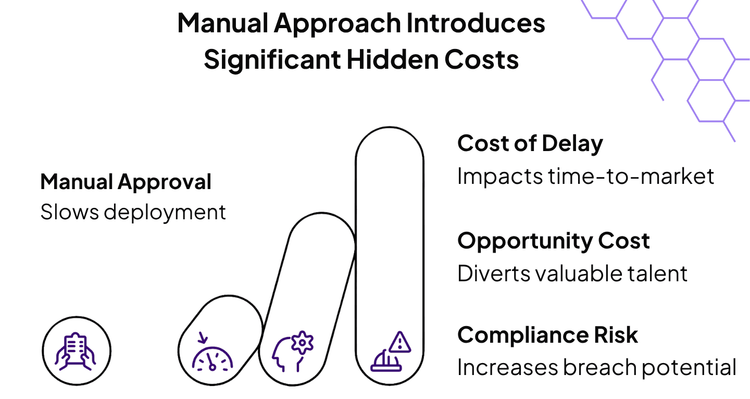
How the Automation Transforms Your JIRA Workflow
This automation creates a seamless, "fire-and-forget" approval process that bridges the gap between DecisionRules and Jira. Once configured, it works tirelessly in the background to ensure no rule slips through the cracks.
Here’s a breakdown of what it does.
Constant Monitoring
The automation runs on a schedule (e.g., hourly) to scan your DecisionRules space for any rule marked with a specific tag, such as "Ready". This means the moment a developer flags a rule for review, the system is ready to act.
Automatic Ticket Creation
For every rule found, a Jira ticket is automatically created in your designated project. The ticket is pre-populated with a clear summary and a detailed description, including a direct link to the exact rule version needing approval. This eliminates manual data entry and ensures approvers have all the context they need in one place.
Intelligent Tag Management
To prevent duplicate tickets and maintain a clear audit trail, the automation intelligently manages your tags. After creating a Jira ticket, it removes the "Ready" tag and replaces it with a new tag corresponding to the **Jira ticket key** (e.g., "PROJ-123"). This creates a bidirectional link, making it easy to track the approval status of any rule directly within DecisionRules.
Building the JIRA Automation: A Step-by-Step Guide
Now, let's dive into the practical steps of building this integration. This guide will walk you through configuring a robust Jira automation rule that connects directly to the DecisionRules Management API. We will cover everything from the initial trigger to the final API calls that manage your rule tags.
Prerequisites: What You'll Need
Before we begin, ensure you have the following accounts and permissions. Proper setup is key to a smooth integration.
- A Jira Instance with Automation: Your Jira account (Cloud, Server, or Data Center) must have Jira Automation enabled. This feature is included in Standard, Premium, and Enterprise plans.
- A DecisionRules Account: You'll need an active DecisionRules account with access to the space containing the rules you want to manage.
- Management API Access: Your DecisionRules plan must include access to the Management API. This is the core component that allows Jira to communicate with your rules.
- Generated API Key: You must have a Management API Key generated within your DecisionRules account. This key will be used to authenticate the requests from Jira.
- Sufficient Permissions: Ensure the user accounts for both Jira and DecisionRules have the necessary permissions to create automation rules, make API calls, and modify rule tags.
Step 1: Configure the Trigger
The foundation of our automation is a reliable trigger that regularly checks for rules awaiting approval. We'll set up a scheduled trigger within Jira Automation to initiate this process. This ensures that your approval workflow operates consistently without manual intervention.
- Trigger Type: Select `Scheduled (JQL)`. While we won't be using a JQL query directly for filtering rules (as we'll fetch data via API), this type provides the necessary scheduling capabilities.
- Schedule: Set this to `Hourly` (using RRULE format). This frequency can be adjusted based on your team's needs, but hourly is a good starting point for responsive approvals.
- Execution Mode: Choose `No search`. This is crucial because our automation will directly query the DecisionRules Management API for rules, rather than relying on Jira's internal search capabilities.
This configuration ensures that your automation rule fires automatically at regular intervals, ready to fetch and process rules directly from DecisionRules.
Step 2: Centralize Configuration with Variables
To make your automation robust and easy to maintain, we'll use a Create variable action in Jira to store all our configuration details in one place. This practice prevents you from hardcoding values like API keys and URLs across multiple steps. If anything changes in the future, you'll only need to update it here.
Variable Name: variables
Mappings:
- environment: decisionrules.io
- managementAPI: https://api.decisionrules.io/api
- baseURL: https://app.decisionrules.io/rule
- decision-tree: decision-tree
- decision-table: decision-table
- complex-rule: scripting-rule
- workflow: decision-flow
- integration-flow: integration-flow
- composition: rule-flow
- managementApiKey: Bearer YOUR_API_KEY_HEREImportant: Replace YOUR_API_KEY_HERE with your actual DecisionRules Management API key. Treat this key like a password and never expose it in client-side code or public repositories. The `Bearer` prefix is part of the value and is required for the `Authorization` header.
Step 3: Fetch Rules Tagged as "Ready"
Now that our trigger is set and configuration variables are defined, the next crucial step is to retrieve the rules that are actually awaiting approval. We'll achieve this by adding a Webhook action in Jira Automation to query the DecisionRules Management API. This API call will specifically look for rules marked with the "Ready" tag.
Add a webhook action to query the DecisionRules Management API:
Method: GET URL: https://api.decisionrules.io/api/tags/items?tags=Ready
Headers:
- Content-Type: application/json
- Authorization: {{variables.managementApiKey}}
Enable: Response saving
This webhook will send a request to DecisionRules and retrieve a JSON array containing all rules that have been tagged as "Ready" and are awaiting your team's approval.
Step 4: Process Each Rule Individually
The DecisionRules Management API might return multiple rules that are tagged as "Ready". To ensure each rule is handled correctly and gets its own Jira ticket, we need to iterate through the array of rules returned by the webhook. Jira Automation's Branch action, configured with a Smart value, is perfect for this.
Add a Branch action and configure it as follows:
Branch Type: Smart value Variable Name: curr Query: {{webResponse.body}}
This creates a loop that processes each rule individually.
Step 5: Create Jira Issues for Approval
With each rule now isolated, the next action within our branch is to create a dedicated Jira issue for its approval. This step dynamically populates the issue's fields with relevant information from the DecisionRules rule, ensuring approvers have all the necessary context at their fingertips.
Summary: Approval request for rule {{curr.name}}
Description:
Approval was requested for environment
{{variables.environment}}
Rule Link:
{{variables.get("baseURL")}}/{{variables.get(curr.type)}}/{{curr.ruleId}}/{{curr.version}}Additional Settings:
- Project: Your target project
- Issue Type: Task or custom approval type
- Assignee: Designated approver
- Sprint: Current sprint (optional)
The dynamic rule link is a powerful feature, allowing reviewers to click directly through to the exact rule version in DecisionRules, eliminating the need for manual searching and ensuring they review the correct artifact.
Step 6: Remove the "Ready" Tag
Once a Jira issue has been successfully created for a rule, it's crucial to update the rule's status in DecisionRules. This prevents the same rule from being picked up by the automation in subsequent runs, avoiding duplicate tickets and ensuring a clean, efficient workflow.
Method: DELETE URL: https://api.decisionrules.io/api/tags/{{curr.ruleAlias}}/{{curr.version}}?tags=Ready
Headers:
- Content-Type: application/json
- Authorization: {{variables.managementApiKey}}
By executing this step, the "Ready" tag is removed from the rule in DecisionRules, signaling that it has entered the approval process and will no longer trigger new Jira tickets.
Step 7: Link Jira Ticket to Rule with a New Tag
The final step in our automation is to establish a clear, bidirectional link between the newly created Jira ticket and the DecisionRules rule. We achieve this by adding a new tag to the rule in DecisionRules, using the Jira ticket key as the tag name. This makes it incredibly easy to trace the approval status of any rule directly from within DecisionRules.
Configure this final webhook as follows:
Method: PATCH URL: https://api.decisionrules.io/api/tags/{{curr.ruleAlias}}/{{curr.version}}
Headers:
- Content-Type: application/json
- Authorization: {{variables.managementApiKey}}
Body:
[
{
"tagName": "{{createdIssue.key}}",
"color": "green"
}
]This crucial step completes the integration, creating a robust and easily traceable approval workflow. Now, anyone viewing the rule in DecisionRules will immediately see its associated Jira ticket key, providing instant context on its approval status.
Transform a manual chore into an efficient, automated system
Let's bring it all together and visualize the complete, seamless workflow from a rule developer's perspective to the final approval. This end-to-end process highlights how automation bridges the gap between DecisionRules and Jira, transforming a manual chore into an efficient, automated system.
Here’s the complete workflow in action:
- Developer Flags Rule: A rule developer completes their work on a rule in DecisionRules and applies the "Ready" tag to signal it's prepared for review.
- Automation Initiates: Within the hour (or according to your configured schedule), the Jira automation rule triggers. It detects the newly tagged rule via the Management API.
- Jira Ticket Created: The automation automatically creates a new Jira ticket, pre-populating it with all necessary details, including a direct link to the rule in DecisionRules. The ticket is assigned to the designated approver.
- Rule Status Updated: Simultaneously, the automation removes the "Ready" tag from the rule and adds the Jira ticket key (e.g., "PROJ-123") as a new tag. This ensures traceability and prevents re-triggering.
- Approver Notified & Reviews: The approver receives a Jira ticket notification. They can then click the provided link to review the rule directly in DecisionRules.
- Approval Workflow: After their review, the approver can approve or request changes through Jira's standard workflow, with all actions linked back to the original rule.
This streamlined process ensures that rules move efficiently through your governance pipeline, reducing bottlenecks and improving overall agility.
The Strategic Benefits of JIRA and DecisionRules Automation
Integrating your DecisionRules and Jira workflows does more than just save time; it provides significant strategic advantages that enhance governance, reduce risk, and accelerate your development lifecycle.
- Drastic Time Savings: By eliminating the need for manual ticket creation, status updates, and tag management, your team can reclaim valuable hours. Developers and product managers can focus on innovation and high-impact work instead of getting bogged down in repetitive administrative tasks.
- Ironclad Consistency and Governance: Automation ensures that every rule follows the exact same approval process, every single time. This removes the risk of human error and guarantees that no step is skipped, providing a consistent and enforceable governance model.
- Effortless Traceability and Auditing: With a clear, bidirectional link between every rule version and its corresponding Jira ticket, you create an impeccable audit trail. This makes it simple to answer questions about who approved what and when, which is invaluable for compliance, debugging, and internal reporting.
- Reduced Risk of Errors: Manual processes are prone to errors like forgotten approvals, duplicate tickets, or incorrect information. This automation eliminates these risks, ensuring that the right people review the right rule at the right time.
- Enhanced Visibility and Collaboration: Centralizing all approval requests in Jira provides a single source of truth. Approvers have a clear backlog of what needs their attention, and the entire team has visibility into the status of any rule, fostering better collaboration and transparency.
Extending the Automation: Customization Ideas
The automation we've built provides a robust foundation for streamlining your rule approval process. However, Jira Automation is incredibly flexible, allowing you to extend and tailor this solution to perfectly fit your organization's unique needs and workflows. Here are some ideas for further customization:
- Dynamic Priority Assignment: Instead of a static priority, you could implement logic to set the Jira ticket priority based on the DecisionRules rule's type, its business criticality (e.g., from a custom field in DecisionRules), or even the environment it's being deployed to.
- Multi-Stage Approvals: For complex rules or highly regulated environments, you might require multiple layers of approval. You could extend the automation to create different tickets for different approval stages or route them to different approver groups sequentially.
- Enhanced Notifications: Beyond standard Jira notifications, integrate with communication platforms like Slack or Microsoft Teams to send real-time alerts for urgent approvals or when a rule's status changes. Email notifications with custom templates can also provide richer context.
- SLA Tracking and Escalations: Automatically set due dates for approval tickets based on the rule's criticality. Implement escalation paths that notify managers or reassign tickets if an SLA is nearing breach or has been violated.
- Conditional Approver Routing: Use advanced logic to assign approval tickets to different individuals or teams based on specific rule characteristics, such as the rule's owner, the business domain it affects, or specific tags.
Troubleshooting Common Issues
Even with careful configuration, automation rules can sometimes encounter unexpected behavior. If your Jira automation isn't working as expected, these troubleshooting tips will help you diagnose and resolve common issues efficiently.
- Check API Authentication: Double-check that your DecisionRules Management API key is correct and that it has the necessary permissions to perform `GET`, `DELETE`, and `PATCH` operations on tags. An invalid or expired key is a frequent cause of errors.
- Review Webhook Responses: When configuring your webhooks, ensure "Response saving" is enabled. This allows you to inspect the actual data returned by the DecisionRules API, which can provide crucial clues about what went wrong.
- Validate JSON Formatting: Especially for the `PATCH` request in Step 7, ensure that the JSON body is perfectly formatted. Even a small syntax error can cause the API call to fail. Use an online JSON validator if unsure.
- Test Incrementally: Before deploying the automation to a large number of rules, test it with a single, isolated rule. This allows you to observe its behavior and debug any issues in a controlled environment.
- Monitor Audit Logs: Jira Automation provides detailed audit logs for every rule execution. Regularly review these logs to identify specific failures, error messages, and the exact step where the automation encountered a problem.
Conclusion: Empower Your Rule Management with Automation
The integration of Jira Automation with DecisionRules offers a transformative solution for modern business rule management. By meticulously automating the approval workflow, you not only reclaim invaluable time but also establish a robust framework for consistent governance and unparalleled traceability. This powerful synergy allows your teams to shift their focus from tedious administrative tasks to the strategic development and optimization of business rules.
This automation operates silently and efficiently in the background, acting as a seamless bridge that connects rule development directly to your approval processes. As your organization's rule library expands and evolves, this automated system scales effortlessly, proving its increasing value by handling a growing volume of approval requests without introducing additional overhead or complexity.
Ready to revolutionize your rule approval process? Take the first step today by implementing this automation. Leverage the detailed configuration steps provided in this guide and adapt them to your specific organizational needs. By embracing this intelligent automation, you're not just streamlining a process; you're empowering your team, enhancing compliance, and accelerating your path to business agility. Your future self, and your audit team, will undoubtedly thank you.
About the Author: Ondrej Brejla is a Senior Business Analyst at DecisionRules with over 5 years of experience helping businesses streamline their workflows and improve efficiency in complex and enterprise solutions.

Ondrej Brejla
Business Analyst
